Flowise
warning
This document has been translated using machine translation without human review.
Flowise is a no-code visual builder for LLM applications.
How to embed custom data into an LLM?
Data embedding is providing access to data through the model's context.
This is a simple method for training large language models that does not require significant technical resources.
If something is unclear, try looking at the screenshots at the bottom of the page.
note
Information is relevant for Flowise v2.2.4.
- Open the Chatflows section and click Create.
- Select LangChain as the component set.
- Add a Conversational Retrieval QA Chain.
- Add any document loader - Documents Loader. For example,
- Text File for text files:
- Upload any text file whose data will be embedded into the context.
- Json Lines File for
.jsonlfiles:- Upload a dataset in JSON Lines format.
- In the Pointer Extractor parameter, specify the name of the field in the JSON that contains the assistant's response.
- etc.
- Text File for text files:
- Add a Text Splitter. For example,
- Markdown Text Splitter for files in markdown format;
- Recursive Character Text Splitter for files in JSON Lines format;
- etc.
- Connect the Text Splitter and the Documents Loader.
- Add LocalAI Embeddings - this will allow data integration into the model:
- In the Base Path parameter, specify the URL to the embedding server. For example, when using llama.cpp:
- If llama-server is running in embedding mode:
llama-server.exe -m "C:\models\Meta-Llama-3.1-8B-Instruct-Q8_0.gguf" --embedding --pooling mean --port 8082 --verbose, then in this case, the Base Path parameter should be the addresshttp://localhost:8082/v1.
- If llama-server is running in embedding mode:
- Specify any model name in the Model Name parameter. For example,
test.
- In the Base Path parameter, specify the URL to the embedding server. For example, when using llama.cpp:
- Add any Vector Store:
- In-Memory Vector Store - the simplest option for a first try.
- Faiss - a local vector database from Facebook, nothing complicated, the main thing is to install the correct version:
- In the Base path to load parameter, specify the path to the storage folder.
- Connect the Documents Loader and the Embedding to the Vector Store.
- Add ChatLocalAI - this will allow the use of local LLMs:
- In the Base Path parameter, specify the URL of the inference server. Use a model similar to the embedding server model. For example, when using llama.cpp:
- If llama-server is started with the following parameters:
llama-server.exe -m "C:\models\Meta-Llama-3.1-8B-Instruct-Q8_0.gguf" --port 8080 --verbose, then the Base Path parameter should be set to the addresshttp://localhost:8080/v1.
- If llama-server is started with the following parameters:
- In the Model Name parameter, specify a model name similar to the one specified in the LocalAI Embeddings node.
- In the Base Path parameter, specify the URL of the inference server. Use a model similar to the embedding server model. For example, when using llama.cpp:
- Connect ChatLocalAI and the Vector Store to the Conversational Retrieval QA Chain.
- Save the chat workflow.
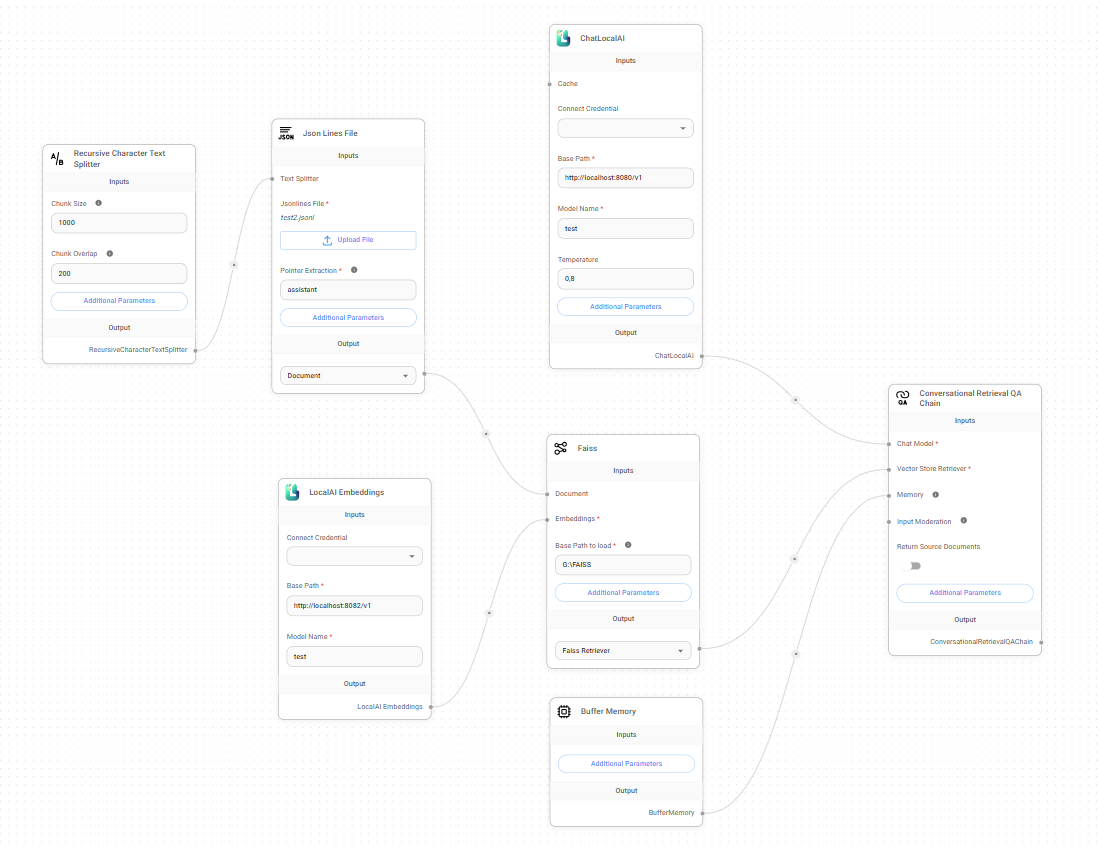
- Make sure the embedding server and inference server are running.
- Click the Upsert Vector Database button. Wait for the embedding to complete.
The embedding process may take a long time, depending on the size of the dataset and computer performance.
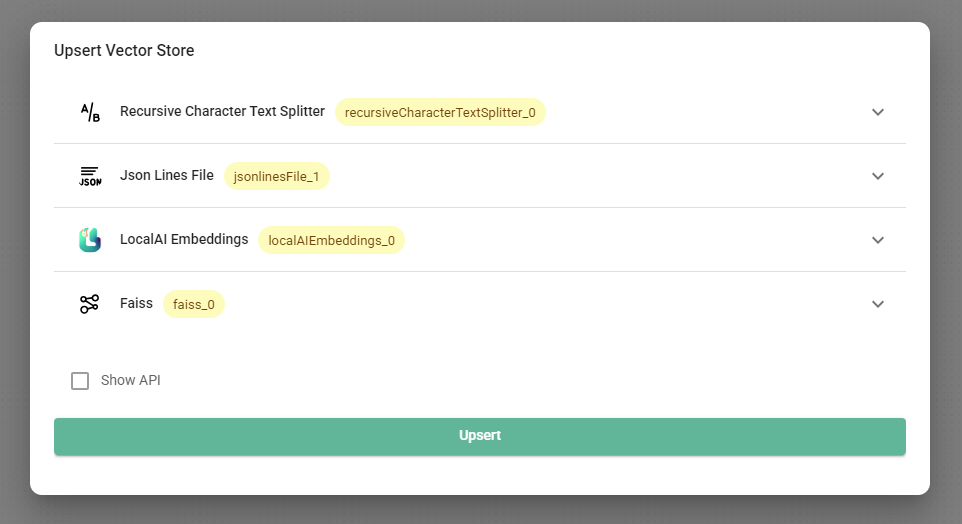
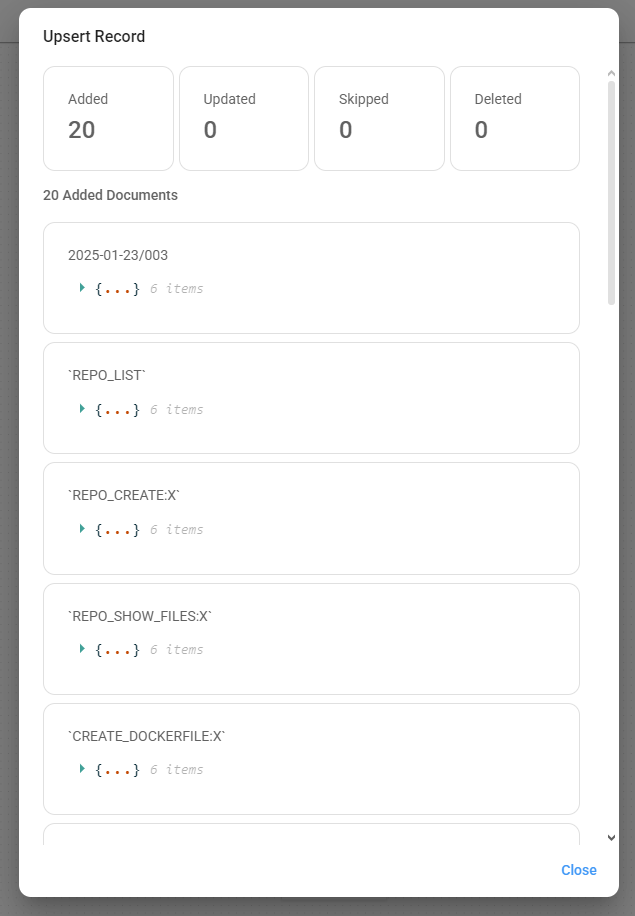
- Start a new chat to test how it works.
A good practice is to provide a prompt to introduce the model to the context.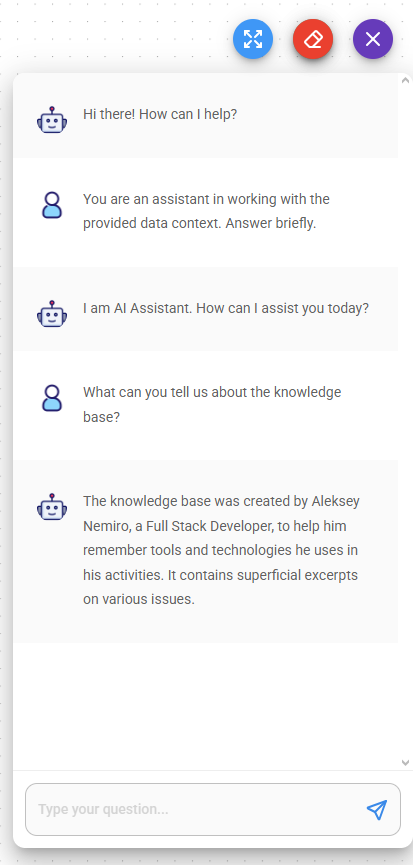
- Enjoy!